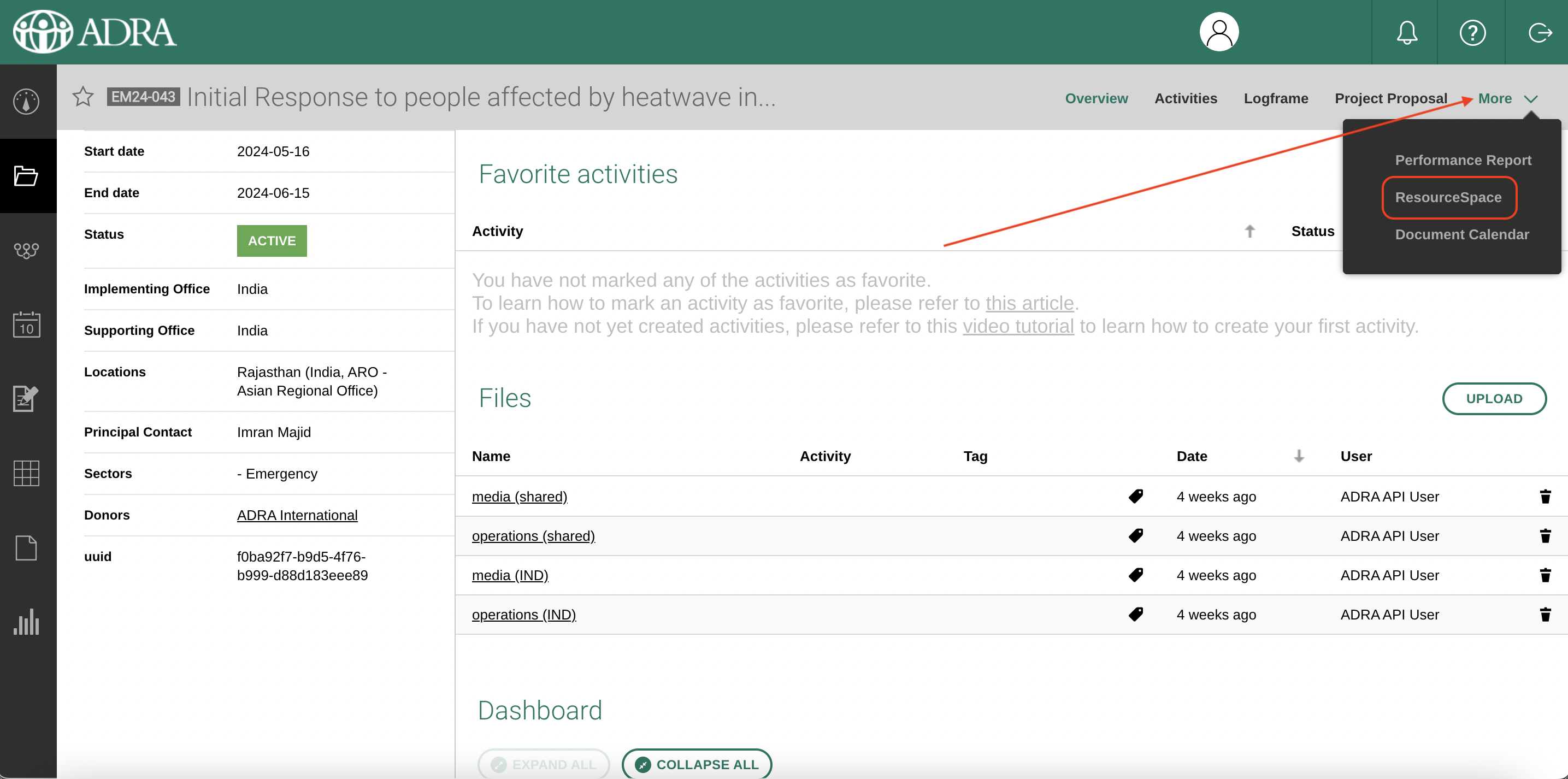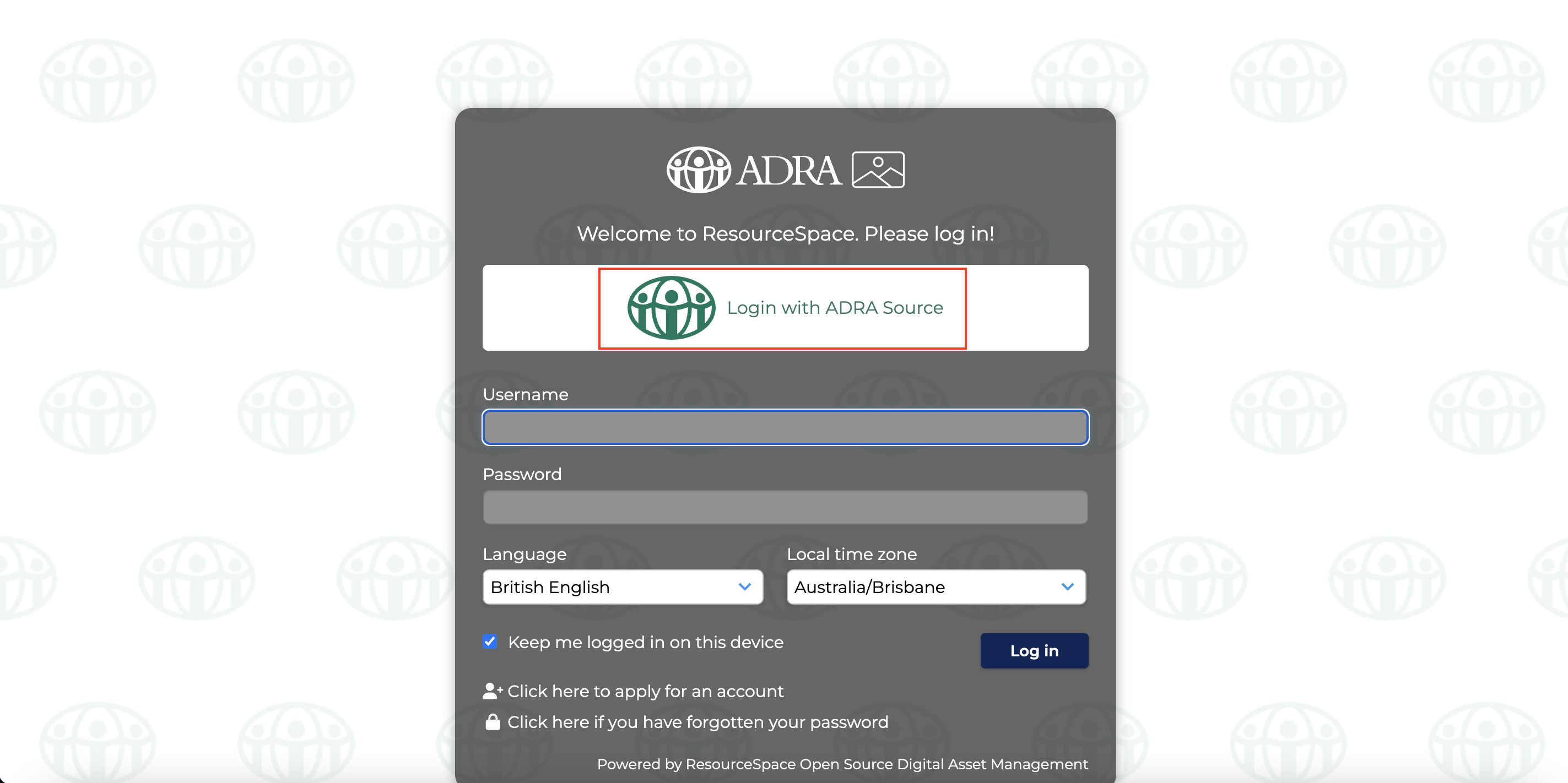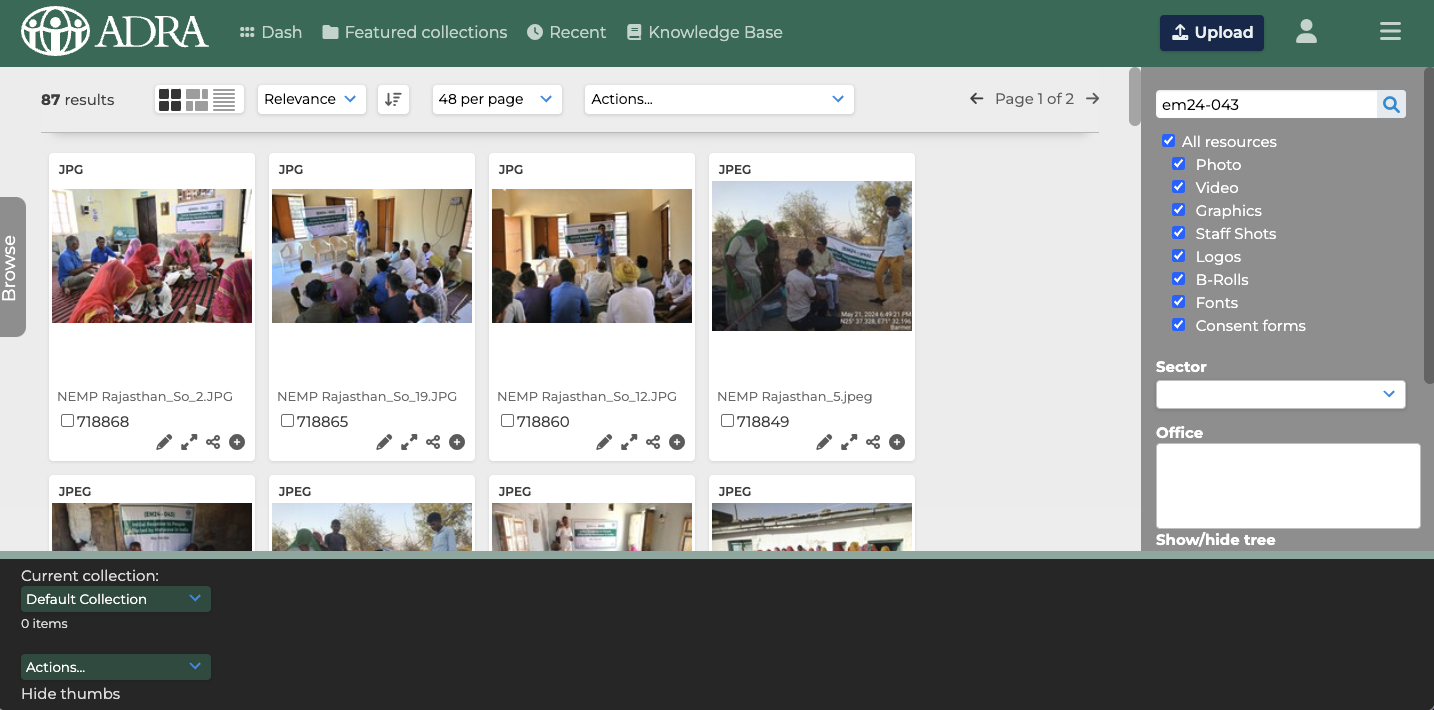¶ Uploading Images via LogAlto > NextCloud > ResourceSpace
In order to upload images between these 3 tools, ensure you already have access to ADRA Source's Single-Sign On. If you haven't registered, follow these instructions.
¶ Video Instructions
¶ Step by Step Instructions
¶ 1. Log into dashboard.adra.cloud
Log into your existing account and click on Projects (LogAlto).
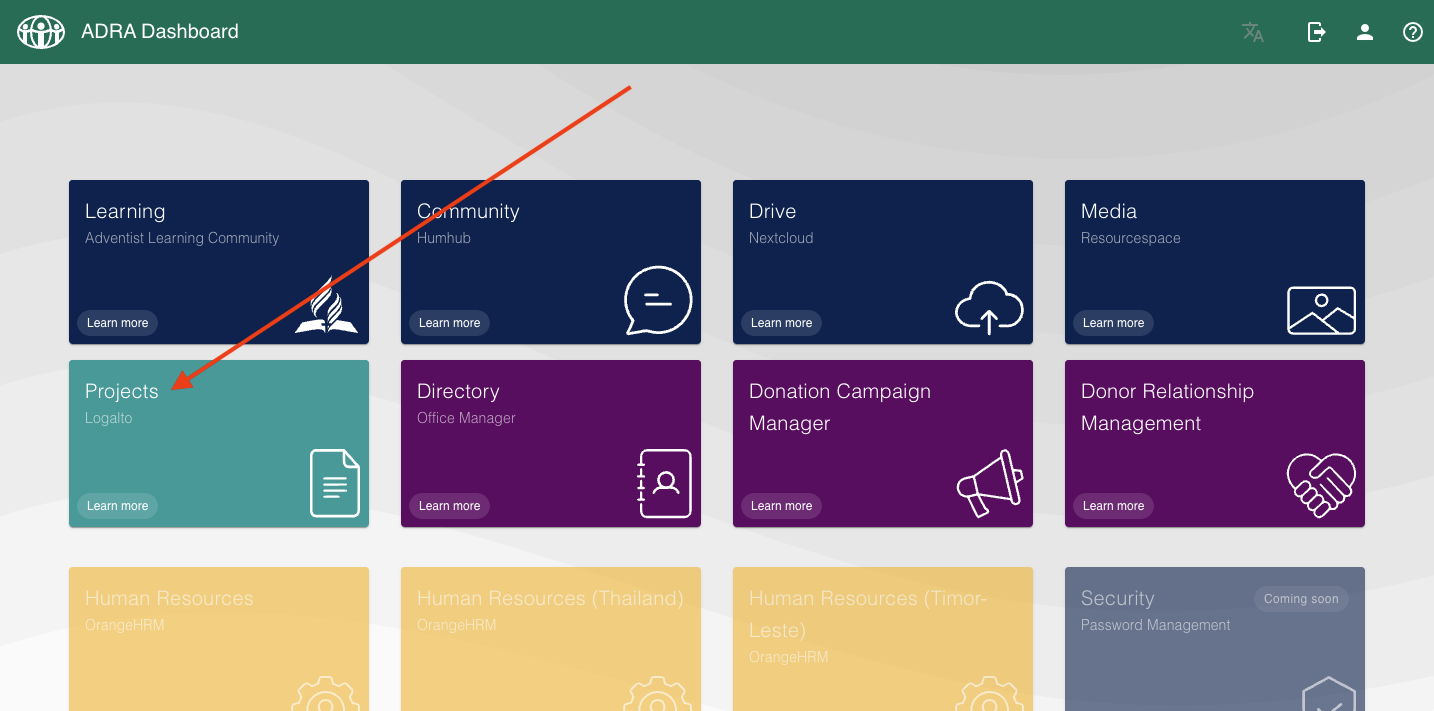
¶ 2. Open the project page
Navigate to the project page of your choice in LogAlto. You can filter projects by country.
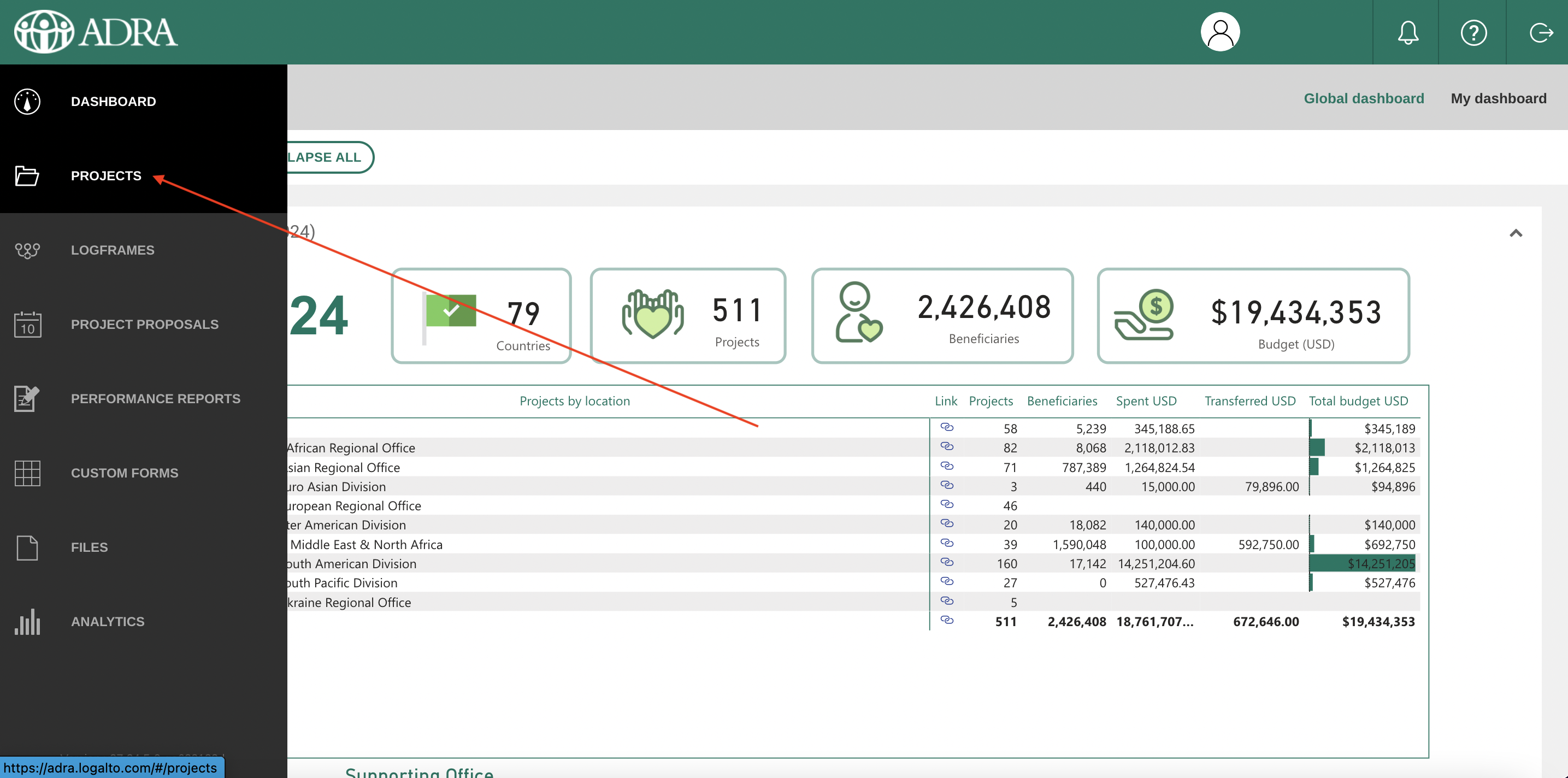
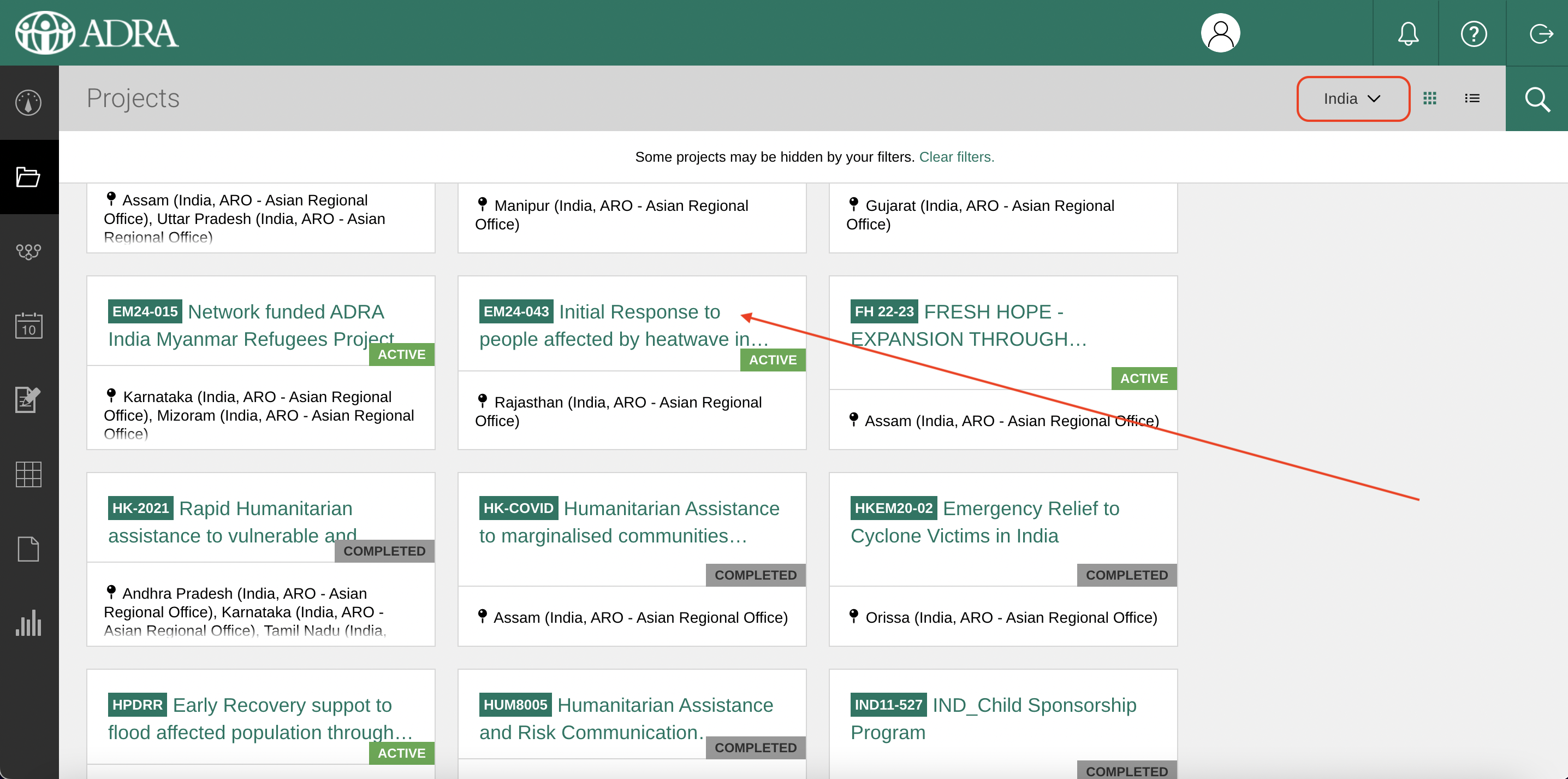
¶
¶ 3. Access NextCloud
Under the ‘Files’ section in the project, click on the link called ‘media (shared)’. This will open the folder in NextCloud.
Note: ‘media (shared)’ refers to photos and videos that everyone can see and upload to for the project. There will also be individual folders for media that only users from that office can see and upload to.
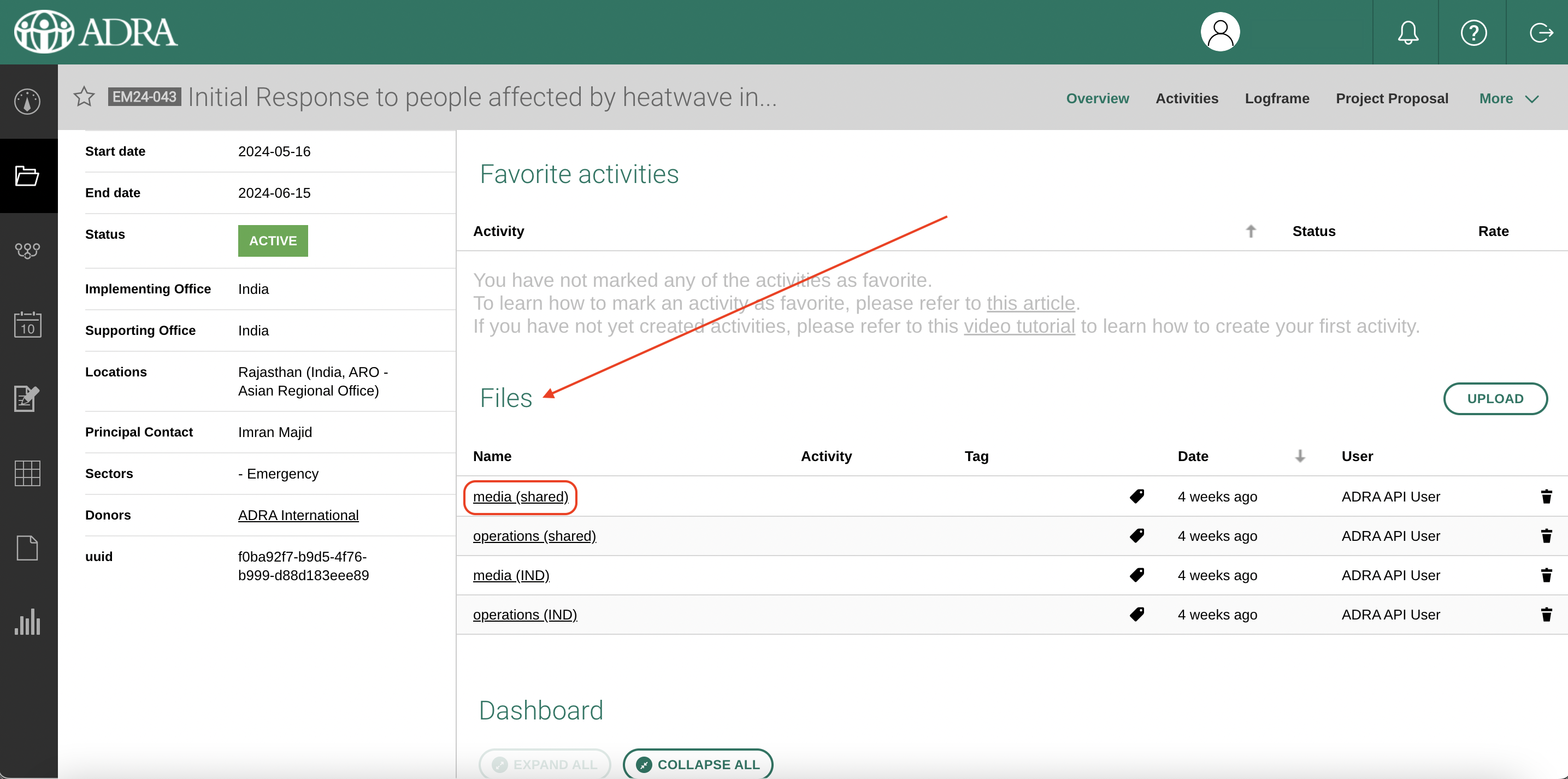
¶ 4. Upload Photos or Videos
To add photos or videos, you can either:
- Drag and drop them into the white space. You can also drag and drop entire folders into the white space.
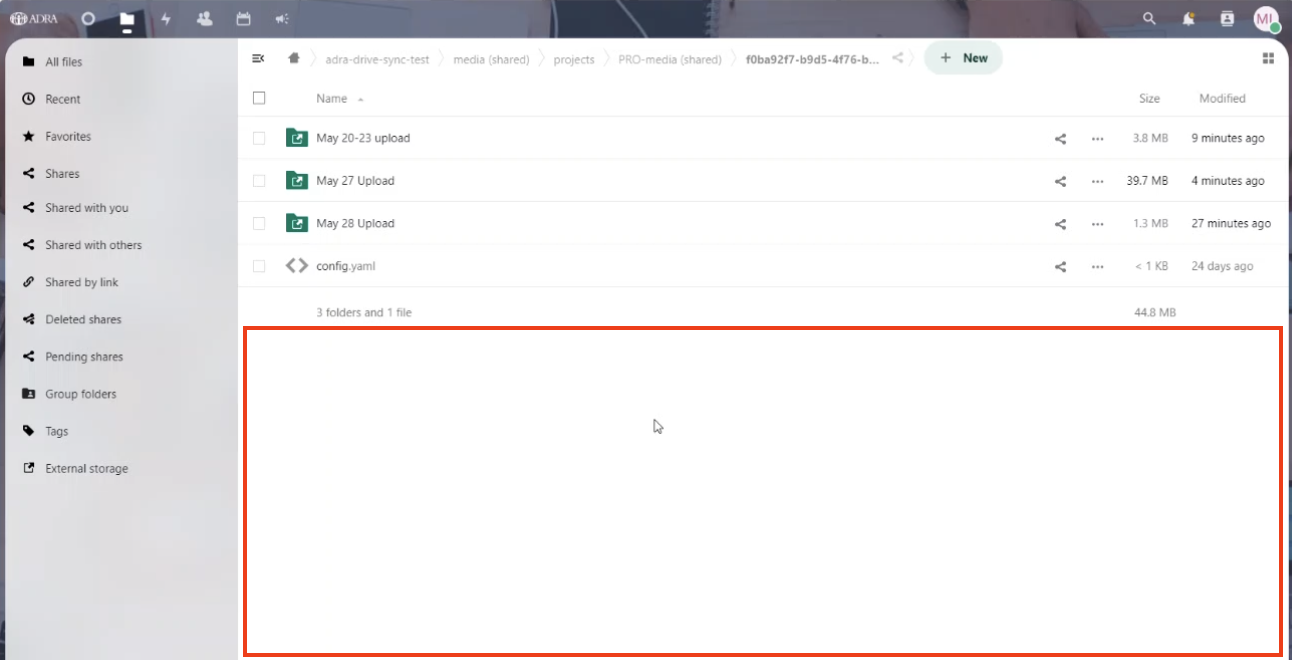
- Click the ‘+ New' button in the top horizontal menu. From the dropdown menu, select to either ‘Upload File’ or create a ‘New Folder’.
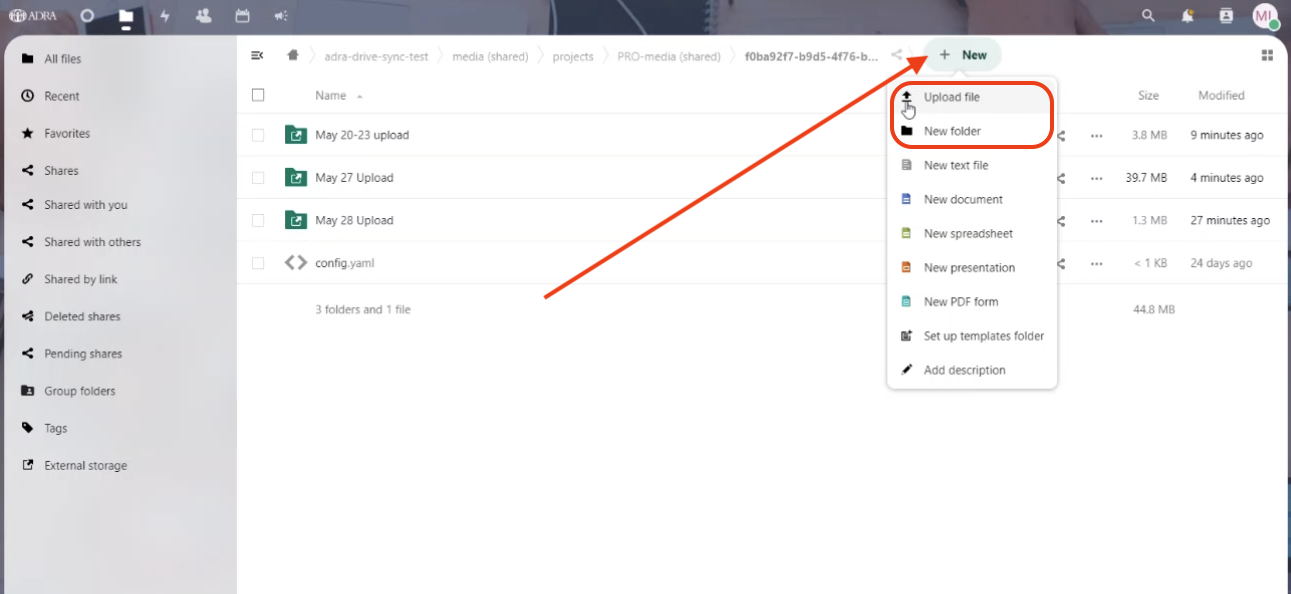
¶ 5. Automatic Tagging
Once the files are uploaded, NextCloud will automatically transfer them to ResourceSpace and tag all the photos/videos with the details set up for the project.
¶ 6. View Uploaded Photos
To view the photos after they've been added in LogAlto, open the project and click on ‘More’. In the dropdown menu, select ‘ResourceSpace’. This will open ResourceSpace pre-filtered to that project.
Note: If you haven't logged into ResourceSpace recently and a login screen is displayed, click ‘Login with ADRA Source’. This should automatically grant you access provided you are still signed into the dashboard.